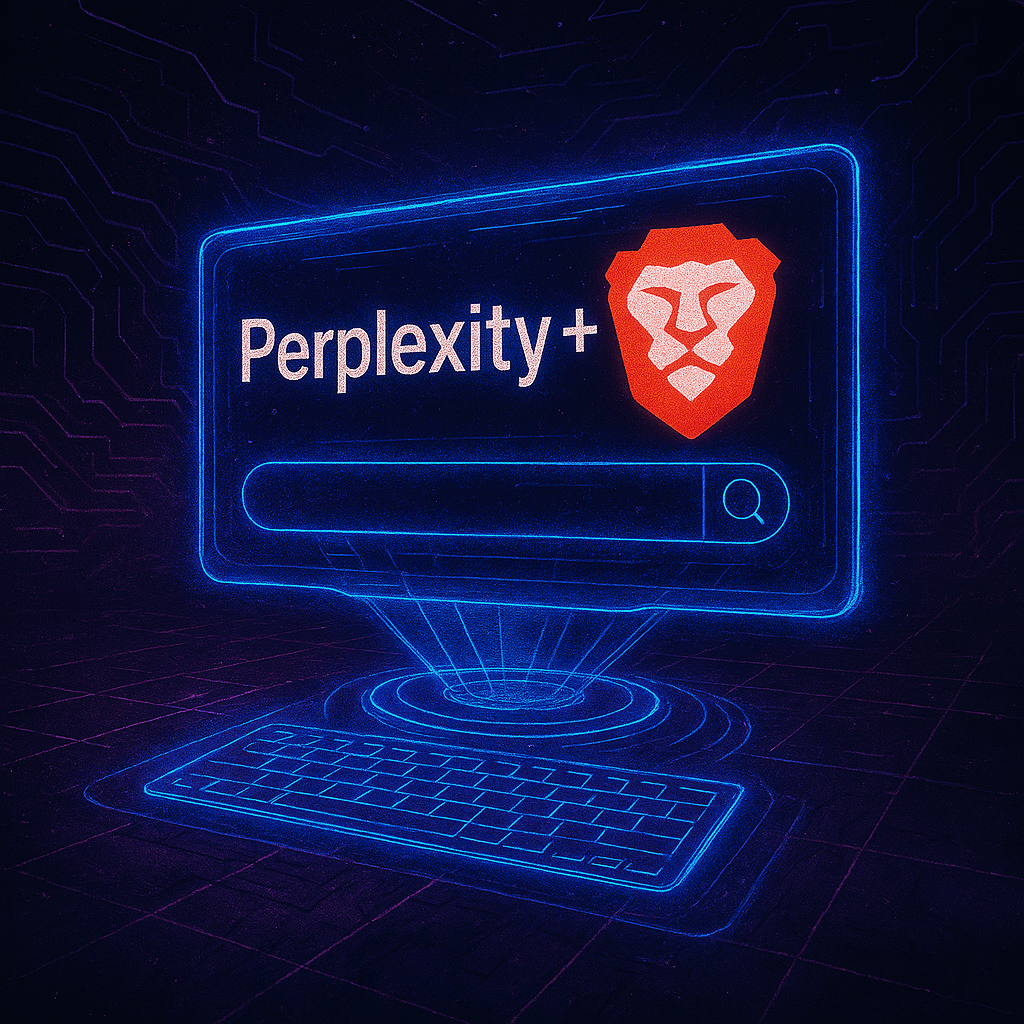
Add Perplexity as a Search Engine in Brave
Table of Contents
Introduction
I’ve been using Perplexity for a few weeks now and I have been finding it incredibly useful. Instead of googling, clicking through a few links, deciding if the content is reputable, and trying to find the right information, Perplexity does all of this for me and gives me a handy summary complete with links to the sources so that I can verify the information or dig deeper if I want to.
The search bar of Brave (which is an awesome, privacy respecting browser that automatically blocks tracking in case you don’t know it) had basically become a way to get to Perplexity. So I decided to set Perplexity as my default search engine in Brave to save myself some time. Here’s how you can do it too!
Add Perplexity as a Search Engine in Brave
- Navigate to the Brave settings page using the url
brave://settings/. - Click on the “Search engine” tab in the left sidebar.
- Click on “Manage Search Engines”.

- Scroll down to the “Other search engines” section and click “Add”.

- Fill in the following details:
- Search engine: Perplexity
- Shortcut: :p
- URL with %s in place of query:
https://www.perplexity.ai/search?q=%s
- Click “Save”.

The Perplexity option will appear in the “Site Search” section. To use it, type :p in the search bar followed by your query. For example, :p how to set up Perplexity as a search engine in Brave. This will take you directly to the Perplexity search results page for your query.

Set Perplexity as Your Default Search Engine
To set Perplexity as your default search engine, click on the three dots next to it and select “Make default”.

Now when you type a query in the search bar, it will automatically use Perplexity to search for it. If you ever want to use one of the other search engines, you can by typing their shortcuts (like :br for Brave or :g for Google.)